
If you have some old phones collecting dust in a drawer somewhere, don’t sell them for a fraction of what you bought them for. If they still turn on, you can put them to good use in your home.
You could turn one into a baby monitor or a makeshift Google Home speaker, for example. Those are good ideas and you can find more in the link below, but one of the most useful ways to upcycle an old phone is to make it into a home security camera.
Step 1: Get a security camera app running on your old phone(s)
To begin, you will need to choose a security-camera app for your phone. Most apps offer many of the same features, such as local streaming, cloud streaming, recording and storing footage locally or remotely, and motion detection and alerts.
Once you’re set up, you will be able to monitor your living space and control your security camera from anywhere, straight from your new phone.
One of the best options for setting up your phone as a security camera is Alfred. It’s cross-platform, so it doesn’t matter if your old phone was an Android phone or iPhone. And the same goes for your new phone.
- Download Alfred (Android, iOS) on both your old and new phones or any tablets you want to use.
- On the new phone, swipe through the introduction and tap Start. Select Viewer and tap Next.
- Once you get to the sign-in page, click Sign in with Google (a Google account is required) and sign in with your Google account credentials.
- On the old phone, repeat the same steps, but instead of selecting Viewer, select Camera. And make sure to sign in to the same Google account.
- Once both phones are signed in to Alfred, you’re pretty much done with the setup. Alfred has simplified the camera options to only include a few settings. On iOS, you can only enable motion detection, choose between the front and rear cameras and enable or disable audio. If you’re using an Android device, you have those options and you can also enable continuous focus, have Alfred automatically reopen if the phone reboots, set a resolution and enable a passcode lock.
- Download Alfred (Android, iOS) on both your old and new phones or any tablets you want to use.
- On the new phone, swipe through the introduction and tap Start. Select Viewer and tap Next.
- Once you get to the sign-in page, click Sign in with Google (a Google account is required) and sign in with your Google account credentials.
- On the old phone, repeat the same steps, but instead of selecting Viewer, select Camera. And make sure to sign in to the same Google account.
- Once both phones are signed in to Alfred, you’re pretty much done with the setup. Alfred has simplified the camera options to only include a few settings. On iOS, you can only enable motion detection, choose between the front and rear cameras and enable or disable audio. If you’re using an Android device, you have those options and you can also enable continuous focus, have Alfred automatically reopen if the phone reboots, set a resolution and enable a passcode lock.
Step 2: Choose a spot to position your camera
After you have the stream up and running, you will need to set up and position the camera. You may want it focused on the main entry point to your home, your backyard, the place where you store valuables or a point you think might be particularly vulnerable. You can also set up an IP camera as a baby monitor.
Step 3: Mount and power your new security camera(s)
To mount or position the camera, a small smartphone tripod or suction cup car mount can work wonders and help you position the camera in an inconspicuous place.
To broaden the field of view, consider buying a wide-angle lens for your phone, something that can be purchased for between $5 and $20 online.
Streaming video is very power-intensive, and the phone will be on 24/7. To keep the phone from dying in the first few hours, you will need to position it close to a power source. A 10-foot Micro-USB or Lightning cable will give you more flexibility in where you put it.
Source https://www.cnet.com/how-to/turn-your-old-phone-into-a-home-security-camera-for-free/
More on Technology


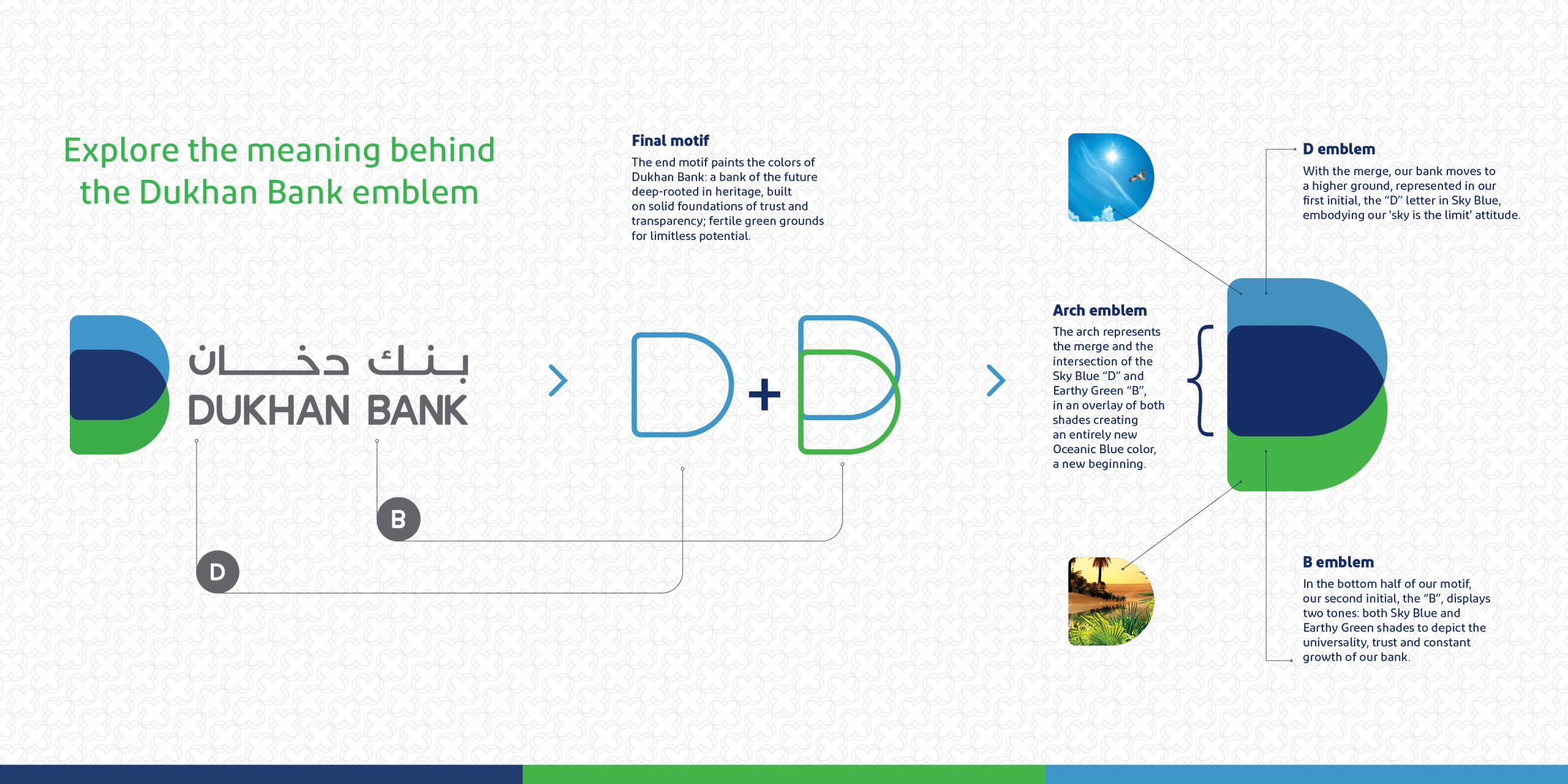
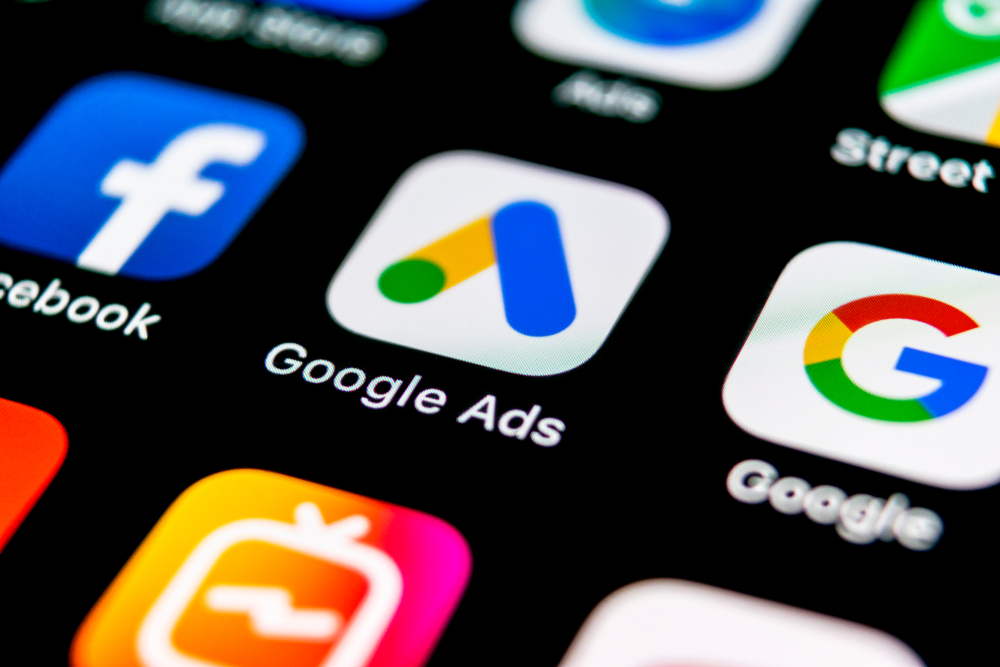
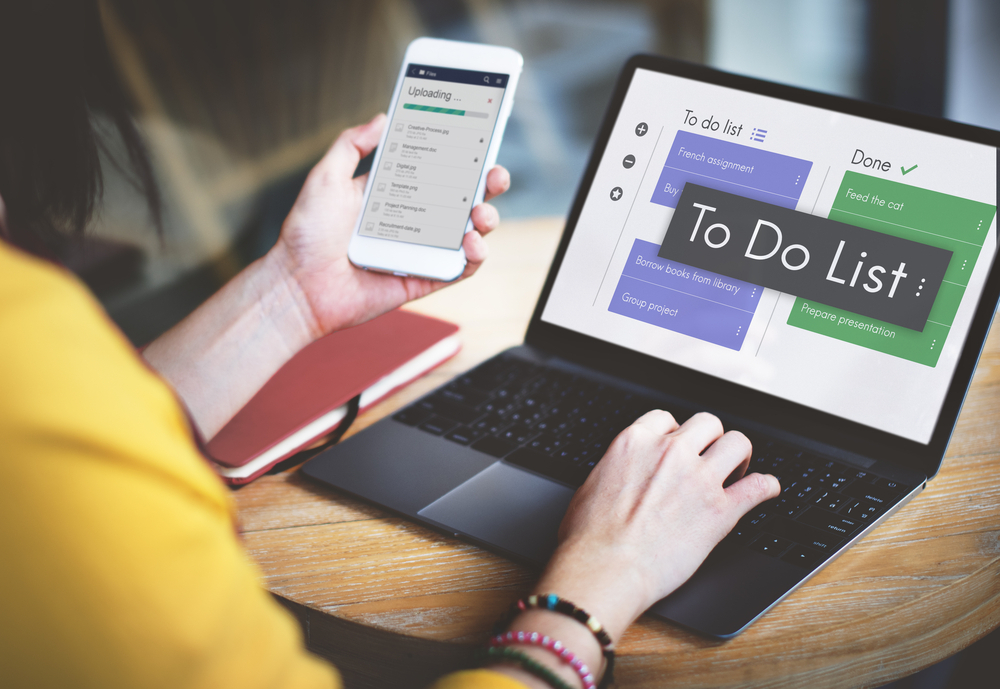
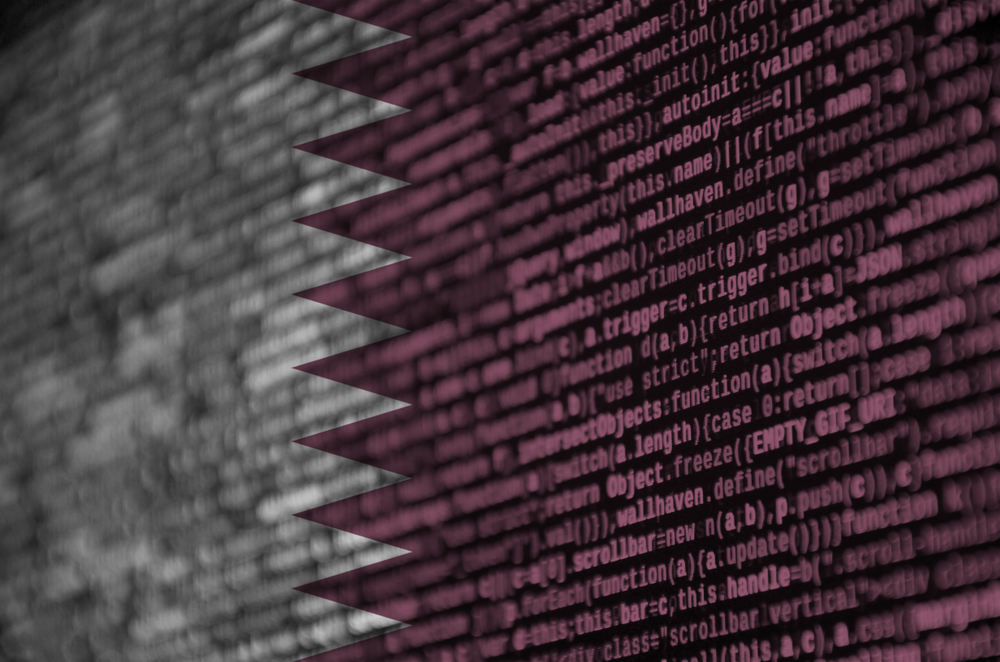
Leave A Comment
You must be logged in to post a comment.